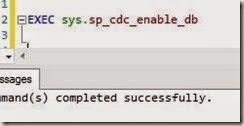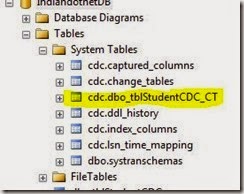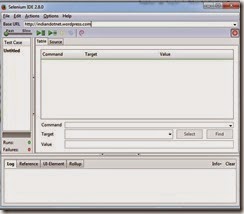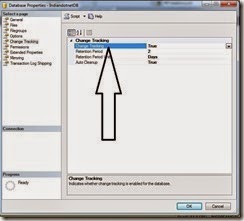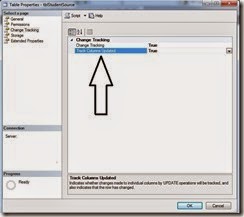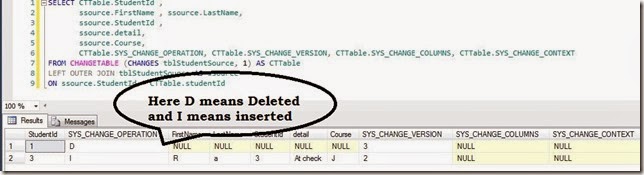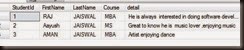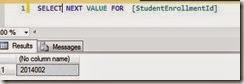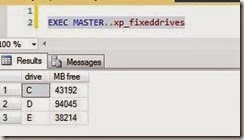In last TIP #78 we have discussed Change tracker (CT) which was introduced in SQL SERVER 2008. CT feature only tracks which row is changes means on which row Insert/update/delete operation is performed but it does not track what exact value is changed.
If we want an audit of database means whatever changes occurred in database we want to capture those changes and later on see what are changes made then before CDC feature we have to right triggers but now in this case we can use Change Data capture (CDC) feature.
By the name it is clear that it capture the data which is changed.
Lets understand here step by step how to enable this feature
Step 1:- The first important step is to enable CDC on selected database. To enable CDC we have to write following command
EXEC sys.sp_cdc_enable_db
Note:- sometime you may get error while doing this so just cross check your database owner.
We can cross check whether CDC enable or not on database by following command
SELECT [name], database_id, is_cdc_enabled FROM sys.databases WHERE is_cdc_enabled = 1
Step 2:- Once we have enabled CDC setting on Database then we need to enable same setting for table which we need to capture.
For this we have to write following command
EXEC sys.sp_cdc_enable_table
@source_schema ='dbo',
@source_name ='tblStudentCDC',
@role_name ='StudentCDCRole',
@supports_net_changes = 1
Now When we run above command, we will find following items added in our database. We will find new tables created automatically in our database under CDC schema as shown in below figure
Whenever we enable CDC for a table a new table is created in System tables (if already not created) under a new schema which is “CDC” which denote change data capture.
a) CDC.captured_Columns:- This table contains all the captured columns of a CDC enabled tables.
As shown in below figure:
SELECT * FROM [cdc].[Captured_Columns]
b) CDC.Change_tables:- By the name it is clear that this will table will contain list of all the tables on which we have enabled CDC feature.
SELECT * FROM [cdc].[change_tables]
c)CDC.Index_Columns:- This table keeps information of all the Indexes of a table
SELECT * FROM [CDC].[Index_Columns]
d) [cdc].[ddl_history]:- This table contains all the information of schema changes of a CDC enabled table.
SELECT * FROM [CDC].[ddl_History]
e)[CDC]. [lsn_time_mapping]:- This table keeps all the LSN ( Log Sequence Number)related information. The base of this table is whatever the transaction done on the CDC enabled table that will be capture in this table.
SELECT * FROM [CDC].[lsn_time_mapping]
On the same time few jobs also created which you can find in SQL SERVER agent as shown in below figure
Step 3:-We can also cross check all CDC enabled tables by using following command
SELECT [name], is_tracked_by_cdc FROM sys.tables WHERE is_tracked_by_cdc = 1
Step 4:- Every captured table has suffix _CT and the name is same as enabled CDC table. In current scenario we have enabled CDC feature on tblStudentCDC so the capture table is tblStudentCDC_CT.
Now we can find all the data change reference of a CDC enabled table by following command.
SELECT * FROM [cdc].[dbo_tblStudentCDC_CT]
Sometimes it is also called mirror table which keeps all the track.We will find following extra columns
_$Start_lsn,_$end_lst_$sequal,_$Opeartion,_$updatemask
_$Operation column track all the operations on the table and the different values denotes different operations status as mention below
Like if value is 1 then it is a Delete Statement (means record deleted from main table)
if value is 2 then it is Insert Statement (means record inserted in main table)
if value is 3 then it denotes Value before Update Statement
if value is 4 then it denotes Value after Update Statement
So, with this easy steps we can enable CDC on database and tables and can enjoy this feature.
We can easily disable this feature which we will discuss in the next post.
Till than enjoy CDC.
Enjoy !!!
RJ !!!